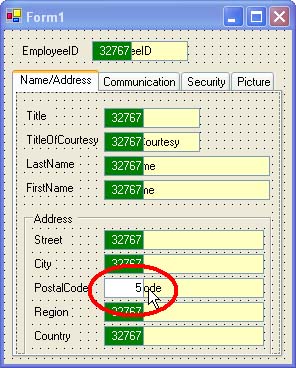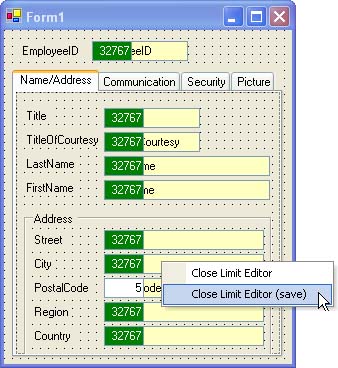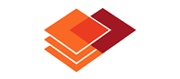
![]() Note: additional information on the subject contained here can be obtained from an instructional video clip
Note: additional information on the subject contained here can be obtained from an instructional video clip ![]() at the form.suite4.net web site.
at the form.suite4.net web site.
The Limit Editor is a feature that lets you set the MaxLength property of multiple text boxes or the Maximum and Minimum properties of a NumericUpDown control from one convenient location. MaxLength, Minimum and Maximum are used to limit the number of characters or range of values a user can enter in a control and are very useful in constraining and/or validating end user keyboard input.
Use the Limit Editor as follows:
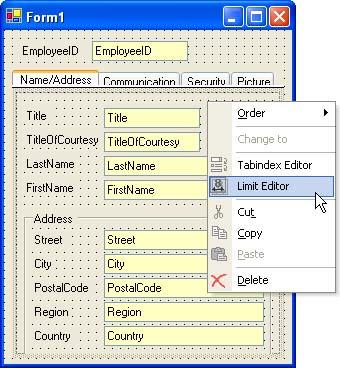
MaxLength value of all text boxes. Click in the green box next to the control you want to modify and edit the value.